Enter Username = Administrator password = admin and do like the image above click the OK button If you fail, the check in window service, especially on the ApacheMapGuide server:( Windows 7)
And also on the MapGuide Server in the Start state
Keep in mind you do not turn on IIS server or other server applications to avoid failure If you managed to Log On to the Maestro 3.0 looks like below
MapGuide on http://localhost:8008/Mapguide (test) address Just how you add in New Resource by Click
In a more complete Maestro 3.0 from Maestro 2.0 because there are facilities , Load DWF files, SHP files, SDF files will certainly help in entering data spatial into the MapGuide Sample Load SHP files we will do with New Resources, select SHP Load Procedure as the picture above input file Add existing files to your computer:
You drag until you find the Transformation means SHP files you will follow a certain coordinat system choose to click the button ; follow on-screen display command to select the coordinate system
After all done, your search drag Load Settings, Select the folder you use to put the file and press Load SHP Resources
Further Resources in setting the layer to check the layer properties which appear later in the Style layer on the display area Click On Button Rule and a window menu associated with the layer display 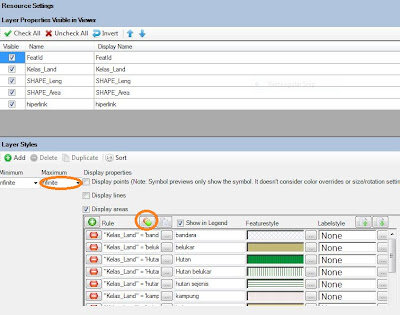
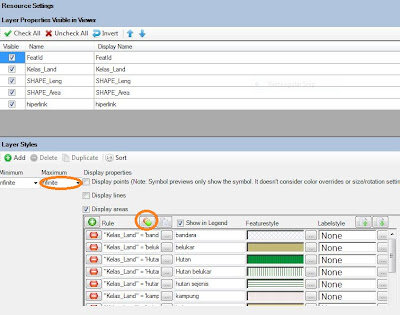
Good luck





Tidak ada komentar:
Posting Komentar
Comment please